We are going to follow the Base tutorial but using docker and docker-compose.
Make sure you have Docker installed properly before following any of the steps below. Visit the official Docker site for further instructions on the installation of Docker.
To do this example you need a kafka broker and a zookeeper server, you can use the next docker componse file to run both:
version: '3.6'
services:
zookeeper:
image: wurstmeister/zookeeper:3.4.6
container_name: zk-svc
ports:
- "2181:2181"
networks:
- kafka
kafka:
image: wurstmeister/kafka:1.1.0
container_name: kafka-svc
depends_on:
- zookeeper
ports:
- "9092:9092"
environment:
KAFKA_ADVERTISED_HOST_NAME: ${KAFKA_ADVERTISED_HOST_NAME}
KAFKA_ZOOKEEPER_CONNECT: zk-svc:2181
networks:
- kafka
networks:
kafka:
driver: bridge
Where KAFKA_ADVERTISED_HOST_NAME is your host IP, you can also create a .env file with next content:
KAFKA_ADVERTISED_HOST_NAME=192.168.1.15
Now to run kafka and zookeeper you need to use the next command:
docker-compose up
You can use -d flag to run containers in the background and print new container names
Go to Enrich!
First we need to create the next topics:
alarms: This topic contains information about alarms of sensors.metrics: This topic contains information about sensor’s metrics.output: This topic will contain the final result.
To create them run the next commands:
Create topic metrics
docker exec -it kafka-svc kafka-topics.sh --create --replication-factor 1 --partitions 1 --topic metrics --zookeeper zk-svc
Create topic alarms
docker exec -it kafka-svc kafka-topics.sh --create --replication-factor 1 --partitions 1 --topic alarms --zookeeper zk-svc
Create topic output
docker exec -it kafka-svc kafka-topics.sh --create --replication-factor 1 --partitions 1 --topic output --zookeeper zk-svc
Now you need to run an instance of enricher, to do it run the next command:
docker run --rm --name enricher-svc -e APPLICATION_ID=my-enricher-app -e KAFKA_BOOTSTRAP_SERVER=192.168.1.15:9092 wizzieio/enricher
You can use -d flag to run container in background and print container ID
Now you need to load a enrichment query in Enricher, we are going to use the next enrichment plan:
{
"joiners":[
{"name":"streamPreferred", "className":"io.wizzie.enricher.enrichment.join.impl.queryable.StreamPreferredJoiner"}
],
"queries": {
"query1": "SELECT * FROM STREAM metrics JOIN SELECT level FROM TABLE alarms USING streamPreferred INSERT INTO TABLE output"
}
}
In queries you can see the query1, this query is meaning the next:
Select all fields of stream metrics and join with the field level of table alarms using the streamPreferred joiner and put the result in the table output.
You can know about streamPreferred in Joiners section
To do it you must create a producer to __enricher_bootstrap topic:
docker exec -it kafka-svc kafka-console-producer.sh --topic __enricher_bootstrap --broker-list 192.168.1.15:9092 --property "parse.key=true" --property "key.separator=:"
Now only copy & paste the next line to producer:
my-enricher-app:{"joiners":[{"name":"streamPreferred","className":"io.wizzie.enricher.enrichment.join.impl.queryable.StreamPreferredJoiner"}],"queries":{"query1":"SELECT * FROM STREAM metrics JOIN SELECT level FROM TABLE alarms USING streamPreferred INSERT INTO TABLE output"}}
Now you need two kafka producers and one kafka consumer in different terminals, so you must to run the next commands:
Producer to topic metrics
docker exec -it kafka-svc kafka-console-producer.sh --topic metrics --broker-list 192.168.1.15:9092 --property "parse.key=true" --property "key.separator=:"
Producer to topic alarms
docker exec -it kafka-svc kafka-console-producer.sh --topic alarms --broker-list 192.168.1.15:9092 --property "parse.key=true" --property "key.separator=:"
Consumer from topic output
docker exec -it kafka-svc kafka-console-consumer.sh --topic output --bootstrap-server 192.168.1.15:9092 --property "print.key=true" --property "key.separator= -> "
Now we need to send the next messages:
Message to topic alarms
b64042f926eb:{"timestamp": 1487869303,"type": "alarm","level": "several"}
Message to topic metrics
b64042f926eb:{"type":"cpu","value":90}
So in the output topic we will get the next message:
b64042f926eb -> {"type":"cpu","level":"several","value":90}
The image below shows you how enricher works:
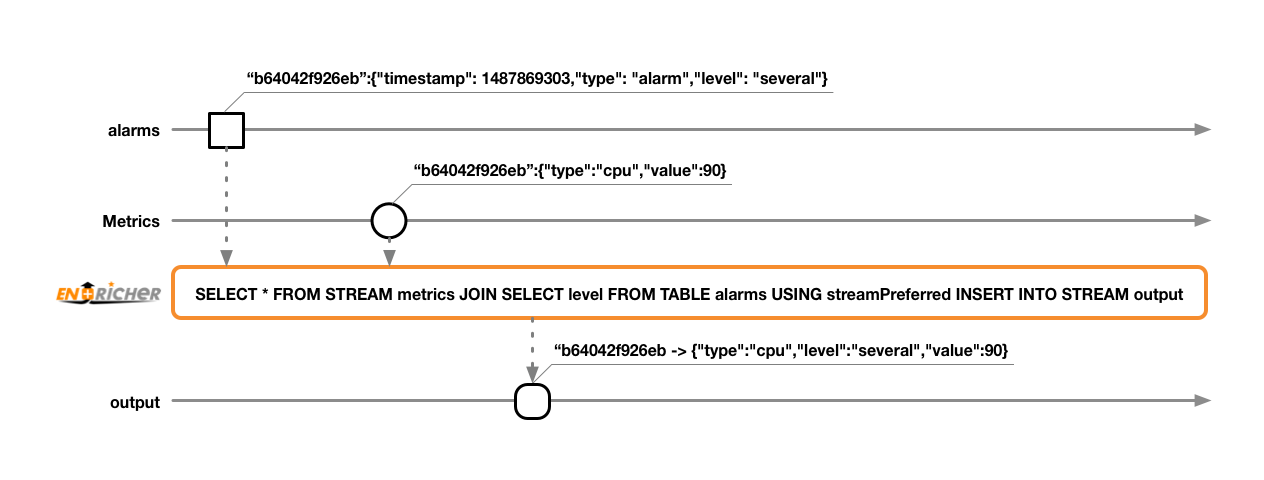
You have completed the docker example, congratulations!